The Static Image Wallpaper are now Old Fashioned and have become Boring.As we Want New Everyday in our Life lets try something new ,How about setting video as your Desktop Wallpaper?
Isn't it Sound Cool and Awesome.You can also Showoff before your Friends.
So here is the Trick using the VLC media player. Here’s the procedure,
2. Go to Tools > Preferences. Select the video tab from the left panel of the preferences window. Now in the Output drop down list, choose DirectX video output. Click on the save button.
3. Restart VLC.
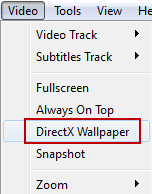 4. Now just play any video using the VLC media player. Once the video
starts playing, click on Video > DirectX Wallpaper, and minimize
the VLC window. You’ll immediately see the video set as wallpaper. You can work normally and the video wallpaper will behave just like a normal wallpaper.
4. Now just play any video using the VLC media player. Once the video
starts playing, click on Video > DirectX Wallpaper, and minimize
the VLC window. You’ll immediately see the video set as wallpaper. You can work normally and the video wallpaper will behave just like a normal wallpaper.
If you want your old static wallpaper back, then uncheck the DirectX Wallpaper in the VLC media player (Video > DirectX Wallpaper).
Also, If you are using the Windows Aero Themes, then it will automatically revert to basic theme because of the DirectX output. But don’t worry, you can easily turn on the Aero theme after you are done with this little game
I would suggest to set videos like Nature videos or default Video you get with Windows 7.That looks Cool
So Enjoy your New Video Wallpaper and Start Boosting lol.
Isn't it Sound Cool and Awesome.You can also Showoff before your Friends.
So here is the Trick using the VLC media player. Here’s the procedure,
Use Vlc to Set Video As a Wallpaper
1. I assume that you already have VLC media player installed. If not, then you can get it from this page. Download and install it. The start it.2. Go to Tools > Preferences. Select the video tab from the left panel of the preferences window. Now in the Output drop down list, choose DirectX video output. Click on the save button.
 |
| VLC |
3. Restart VLC.
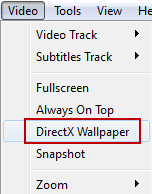 4. Now just play any video using the VLC media player. Once the video
starts playing, click on Video > DirectX Wallpaper, and minimize
the VLC window. You’ll immediately see the video set as wallpaper. You can work normally and the video wallpaper will behave just like a normal wallpaper.
4. Now just play any video using the VLC media player. Once the video
starts playing, click on Video > DirectX Wallpaper, and minimize
the VLC window. You’ll immediately see the video set as wallpaper. You can work normally and the video wallpaper will behave just like a normal wallpaper.
If you want your old static wallpaper back, then uncheck the DirectX Wallpaper in the VLC media player (Video > DirectX Wallpaper).
Also, If you are using the Windows Aero Themes, then it will automatically revert to basic theme because of the DirectX output. But don’t worry, you can easily turn on the Aero theme after you are done with this little game
I would suggest to set videos like Nature videos or default Video you get with Windows 7.That looks Cool
So Enjoy your New Video Wallpaper and Start Boosting lol.
